| |
Structural
or Detail brushes Tutorial

Quick
Tutorial
on the difference between Structural and Detail
brushes.
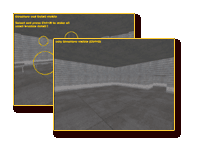
Creating
an Alpha channel
 Read
this tutorial to learn how to create an Alpha channel
in Photoshop.
Read
this tutorial to learn how to create an Alpha channel
in Photoshop.
Proper brushwork
Many people underestimate the importance of proper brushwork,
but it is especially important when your map gets really big
and has a lot of brushes! It helps to improve r_speeds as well.
So what to do? Use the key "E"
to move edges like shown on the screenshot. Don't forget
to use Caulk either. It will help the compiler (q3map2 usually)
to understand your brushes.
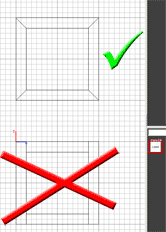
Click the image to enlarge
Tags in md3 models
The easiest way inserting tags in 3D Studio Max is to run the
q3-md3.ms script. It's used to import
md3 usually but has a nice little feature called "Create
New Tag". Drop it in your scripts folder of Max, then go
to Utilities tab and click on MAXScript. Click Run Script and
select the "Quake 3 MD3 Import" entry from the drop
down below it. Now click on "Create New Tag". This
will automatically generate a tag for you. Now you just need
to rename it. This is how a tag looks like:
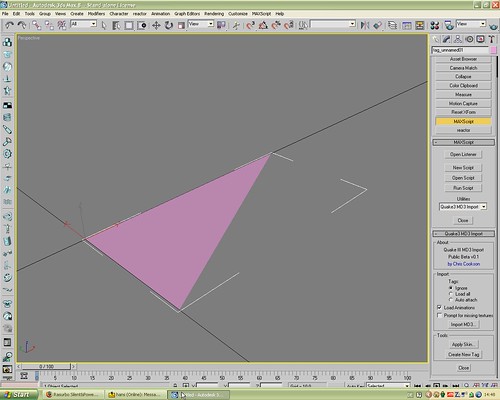
The tank from my Adlerhorst map had three models. One for the
turret, one for the body and one for the chains. For attaching
the turret by script I had to insert a tag called "tag_turret"
in the body model. The body model got the scriptname "tank".
Example of the attachtotag method:
turret
{
spawn
{
wait 500
attachtotag tank tag_turret
}
This is of course not the complete script, but it shows the
way it works. Here you see all three models in one file along
with the tags:

Note: You can find the ExportMD3 plugin for Max 8 here.
Place it in your plugins folder of Max. |
|
|
|